|
| |

Step 17 : Final Check Up
Your new PC is almost ready to turn on for the first time. You have the basics installed
and connected. All extras, such as a modem, sound card, etc. can be installed after the
initial boot-up, just to make sure everything is working before adding new hardware.
Before jumping right into booting, though, I recommend taking a minute, and with a
flashlight, check all of your work. It is better to "waste" the time than to fry
your system after all of this work, don't you think?!
Pay attention to the following list:
1. Drives properly connected to power
2. CPU fan attached to power
3. Power switch is off P8 and P9 are connected properly, with black wires in middle.
4. The 110/220 volt switch is configured properly for your area
5. Ribbon cables attached correctly, red edge on pin 1
6. All connection tight, no connectors off by one set of pins
7. CPU voltage settings correct
8. Cards fully in slots
9. No wires protruding into fans.

Step 18 : Initial Boot
Up
It is time for the moment of truth. To see if this thing works!
Before doing it, connect all of the external peripherals to the system. This includes the
mouse, the keyboard, and the monitor. You can also attach the printer, phone lines, or
speakers to it, but this isn't necessary for now. Besides, if you are following this
procedure, you won't have these parts installed yet.
Also, you need to have a valid system disk. The disk should include "fdisk.exe"
and "format.com" along with the other necessary system files.
1) Stick your system disk in the A: drive.
2) Turn your monitor on, and let it heat up a few seconds before proceeding.
3) Keep in mind what to expect. You may need to act quickly. The power LED should turn on,
then fans should start spinning, the hard drive should power up. You will see the video
BIOS screen first, then you will see the BIOS screen and it will proceed to count the
memory. You may hear one beep from the PC speaker. You may also get a "CMOS check
some error" or another error saying the CMOS or time isn't set. Know what key(s) to
hit to enter setup. This will be shown on the bottom of the screen. You will want to do
this quickly. If you hear any weird sounds such as grinding, scraping, or loud whining, be
ready to turn the system off immediately.
4) Press the power switch. Observe the system closely. As soon as the BIOS screen appears,
press the appropriate key(s) and enter BIOS setup. The correct key combination should be
visible at the bottom of the screen.
5) If this didn't go according to plan, troubleshoot the system. Walk mentally through the
boot process and check all hardware as it goes.

Step 19 : Configure
the BIOS
Now, your new PC should be up and running and you should be staring at the BIOS setup
screen.
The following procedure will walk you through this initial setup. Please bear in mind that
this serves as an outline. Your actual settings and names may vary for different BIOS
versions.
1) Autodetect your Hard Drive. Just about all somewhat modern BIOS versions are capable of
auto-detecting the hard drive and using the DriveID command to find and configure it in
the BIOS. You should see a menu option for this. Go ahead and do this now. If it does not
successfully detect the drive, then make sure the drive is properly connected, because it
probably isn't. The BIOs will auto-detect your drive and offer you three options to choose
from. Usually, just choose the first option at the top of the list, the one that says
"LBA". It will then try to auto-detect your other drives, whether they are there
or not. Pressing escape will ship the detection of drives that are not there.
2) Now enter the "Standard Settings" option. Configure the following items:
The date and time. The date is in MM/DD/YY format, and the time is in 24-hour format.
Drive IDE settings: Type: Probably set to "User" Heads/Sectors, etc...leave
these set to the values determined by Auto-Detect. Make sure that any drives that are not
physically present are set to NONE in the BIOs, so that it does not try to find those
drives on every boot-up.
Translation Mode: Modern drives are set to LBA, the older drives below 500MB or so are set
to Normal, or CHS.
Block Mode: Disabled on most systems
PIO Mode: Usually auto-detected, but most drive should be set to PIO mode 3.
Floppy Drive(s): Just set the correct type, like 1.44MB, 720K, etc.
Video Display: Set to VGA Halt On: "All errors", to be sure you see all errors
3) Now, go into "Advanced Features", its all the same thing:
Virus Protection/Warning: Disable
Internal Cache: Enable. If you can't, then this is a hardware problem.
External Cache: Enable.
Quick POST: Disable to make sure all tests are performed on boot-up, but you can enable
it, sacrificing valuable tests, but increasing boot speed.
Boot Sequence: Best left at A:, C:, SCSI
Swap Floppy Drive: If your floppies are set in the correct locations on the floppy ribbon
cable, you will not need to enable this. If your a: and b: are reversed, though, you can
enable this. Fast A20: Disable Video/System BIOS Shadow: Disable now for minimum problems.
4) Go to the "Chipset Advanced Features" menu:
Chipset Special Features: Disable Cache Timing: leave at "Auto", the default L2
Cache size: Set it to match the size of your external cache. DRAM Parity Checking: Enable
only if using parity memory Dram parity/ECC mode: "Parity" if using parity
memory, "ECC" if using ECC memory DRAM speed/Timing: Set to "Auto", or
speed of memory. For SDRAM, you probably won't see 10ns listed, just choose
"Auto", the memory runs at the correct speed. Disable all other options, or
leave at default.
5) Disable Power Management Features for now.
6) Set PCI/PnP Configuration Settings. If using Windows 95, set the PnP Aware OS to
enabled. All other options set to Auto, or disable if "Auto" is not available.
7) Go to "Integrated Peripherals". Configure these items:
Integrated Floppy Controller: Enable. Integrated IDE/ HDD Controller: Enable those you are
using. Most likely, you have a hard drive on controller 1 and a CD-ROM on controller 2, so
enable both. Integrated Serial Port. Both COM 1 and COM 2 are usually enabled. Integrated
Parallel Port: Enable on most systems. Parallel Port Mode: Set to either "EPP"
or "SPP". PS/2 Mouse: Set to "Auto" if available, otherwise, enable if
using a PS/2 mouse. USB: Disable on most systems, but enable if actually using USB.
8) If you are using a "jumperless" motherboard equipped with
"SoftMenu", enter this option and configure the following items:
CPU Operating Speed. Setting this will automatically set the External Clock and Multiplier
Settings. External Clock: Set to the bus speed of your system. Multiplier Factor: Set it.
Obvious. CPU Power Plane: Set to either dual voltage or single voltage. Most modern chips
use dual voltage, one for core, one for I/O. I/O Voltage: Set to appropriate voltage for
your chip. Core Voltage: Set to appropriate voltage for your chip.
9) Save and Exit the BIOS setup program. This will reboot the machine. Make sure your
system disk is still in Drive A:.

Step 20 : Test the system
Now that the system is on and operating, you can make a few tests to ensure all is working
as it should. Let's check the following items:
1) Check the LED's on the front of the case. During boot-up, the HDD LED should light. If
it does, it is connected properly to the motherboard. If not, try reversing the leads on
the LED plug, or just turning it around. You can also check that the power LED lights and
that the turbo LED lights, if it is connected.
2) Check the hard drive. Make sure it is spinning.
3) Check the fans. Make sure the CPU fan, power supply fan, and case fan(if you have one)
are all spinning without any wires in the way.
4) Make sure the CD-ROM has power by hitting the eject button and seeing if it opens.
5) Hit the reset button to be sure it works. Make sure the system disk is still in Drive
A:. While it reboots, check to be sure all the data on the BIOS splash screen is correct
to your system.
6) If you have a keylock, test it now.
7) Let the system run for 10-15 minutes.
8) Now, turn it off, ground yourself on the case, and carefully touch the CPU and hard
drive. You are checking the temperature to be sure they are being properly cooled. Both
will be warm, especially the CPU, but it should never be too hot to touch.

Step 21
: Install the additional hardware
If you're like most, you want a modem, sound card, and possibly some other hardware in
this system. You can install these now if you please. It may be a better idea though to
perform this step after you have installed Windows 95 or 98. When you install Win95/98, it
is best to have as simple a system as possible to minimize problems. Then, after the OS is
installed, install your other hardware one item at a time.
I won't bother telling you how to install these expansion cards. They install just like a
video card, or any other card. Be sure that the power is off and that you are properly
grounded. You can follow the procedures specific to each part.
With the modem, go ahead and attach the phone lines to it.
On the sound card, just be sure that the audio cable from the CD-ROM is connected to it.
On all cards, make sure it properly configured to avoid conflicts. Most modern hardware is
plug-n-play, so this will be easy. Some are configured for plug-n-play, but can be set
with jumpers to use specific IRQ's and COM ports. You can use these if necessary.

Step
22 : Partition & Format Hard Drive
In order to use your hard drive, it must be partitioned and formatted.
There are some considerations here. If you are using Windows 95 OSR2 or Windows 98,
then you can partition using the FAT32 file system. This will allow smaller clusters,
saving disk space due to slack, and will allow massive partition sizes. With any other
version of Windows, you will have to use FAT16, which uses 32K clusters and limits
partition sizes to 2G.
To find what version you are using, type "ver" at the command prompt. It will
return a version number. It it says "4.00.1111", you are using OSR2. Any other,
and you are not.
Take a little time to plan your partitions. Do you want one large partition for the entire
drive? Or do you want to separate it into different drive volumes? If you have FAT32, it
is very popular to create one partition for the entire drive. Otherwise, if you are using
a drive larger than 2G, you will have to separate it into more than one partition. Also,
keep in mind that smaller partitions lean to smaller clusters, thus less slack or wasted
disk space.
At this point, partition the drive. Type "fdisk" at the command prompt. Follow
the instructions on the sreen. If you have FAT32 and wish to use it, enter "Y"
when asked if you want to use "Large Disk Support".
After the drive has been partitioned, reboot the machine with the system disk in Drive A:.
If you try to do
anything on the C: drive, you may get an error about Invalid Media Type. Don't worry about
it. Its because you haven't formatted it yet.
Now you must format the new C: drive. At the A> prompt, type "format c: /s".
The "/s" tells it to make the disk bootable. You will get a warning saying that
this action will erase all data on the drive. This is normal, and since there is no data
on the drive, just press "Y" and move on. It will show the status as it happens.
If you created additional partitions on this drive, format those volumes now. Type
"format d:" or "format e:", where the letter corresponds to the volume
you wish to format. Do not type the "/s" since you only want the C: drive
bootable.
Now remove the system disk and reboot. It is supposed to boot normally and up at the C:
prompt. If you get an error like "No boot device found" or "No ROM
Basic", you probably forgot to make the primary partition active. Run Fdisk again and
fix that. If you get an error like "No Operating System", you probably forgot to
make the disk bootable. Make sure you typed "/s" at the format command.

Step 23 : Install
the CD-Rom Driver
Most operating systems come on CD, which requires you to have your CD-ROM working in order
to install the operating system. This is usually a pretty easy thing to do. Your CD-ROM
comes with an install disk that, if properly programmed, will install your CD-ROM drivers
very quickly. Unfortunately, many manufacturers make lame installation disks, requiring
you do do some of the work manually. For this reason, I recommend you have a copy of
EDIT.COM on your hard drive or system disk in case you have to manually edit the
CONFIG.SYS or AUTOEXEC.BAT.
Some installation programs are very particular as to what they expect. Some will stop
unless MSCDEX.EXE is not already installed on the drive C: Some go so far as to expect
this file in C:\DOS, and it might not tell you this. You can just put the file in a
directory called C:\DOS and try again. Other installations cannot properly configure
CONFIG.SYS or AUTOEXEC.BAT. Some will halt if these files aren't already present on the
hard drive. If you run into problem, keep this in mind.
Lets do it:
1) Make sure EDIT.COM is on your hard drive. It may be found on your system disk, your
installation disk, or you may need to get it from another system. Copy this file to the
new computer's C: drive.
2) Install the CD-ROM Installation disk in Drive A:.
3) To be safe, you might want to create a AUTOEXEC.BAT and CONFIG.SYS if they are not
already there. You can do this by typing "EDIT CONFIG.SYS" then saving it empty.
This will create the file, although it will be empty. Do the same for AUTOEXEC.BAT.
4) Run the Install program. Usually you type either "a:install" or
"a:setup". It will copy necessary files, and modify your CONFIG.SYS and
AUTOEXEC.BAT. When this is done, reboot.
5) Check the system files. You can EDIT them or type "type config.sys". The line
will look something like "DEVICE=C:\CDPRO\VIDE-CDD.SYS /D:MSCD001". In the
AUTOEXEC.BAT file, it may look like "C:\WINDOWS\COMMAND\MSCDEX /D:MSCD001 /V".
The parameter after "/D" should be the same in both files. These lines will vary
depending on your CD-ROM and files locations.
6) If you want to change the drive letter of the CD drive, add "/L:F" at the end
of the line referencing the CD-ROM in the AUTOEXEC.BAT file. Change "F" to the
drive letter you wish the CD-ROM to be.
7) Test your work. Reboot. The CD-ROM should activate. Then stick a CD in the drive and
try to read it by switching to the appropriate drive just as you would to read a floppy
diskette.

STEP 24 :
Install The Operating System
At this point, the CD-ROM drivers are installed. So, you are ready to install the
operating system. There are some things I should make note of before outlining this
procedure. First, I am assuming that you will be installing Windows 95 on this machine.
Windows 95/98 is, by far, the most popular operating system for the PC. Besides, if you
were planning on installing a different OS, I recommend that you reconsider. If your
computer is powerful enough, you should always install Windows 95/98. Windows 98 is
similar to Windows 95 and it's much easier to install.
Also, this procedure should only serve as a general outline. The ease of installing an
operating system is fully dependent on your system. Many times, it goes smoothly, but,
with others, it can be more difficult to iron out all the conflicts that arise. If your
hard drive is not blank, I recommend reformatting it before installing Windows 95.
Although it is possible to install over a copy of Windows 3.x, you are asking for trouble,
in my humble opinion.
Lets begin:
1) Begin Setup. At the DOS prompt, type "D:setup". If your CD-ROM is a letter
other than D:, type in that drive letter instead.
2) SCANDISK. Once begun, the setup program will begin to run a SCANDISK on your hard
drive. This will proceed automatically and, hopefully, without error. If you get an
immediate error stating that you have no extended memory manager, don't fret. This is
probably because this drive is brand new and you don't have DOS installed on it. Simply
hit ESC and move on.
3) Welcome Screen. At this point, you will see the graphical interface of Windows 95 and a
Welcome screen. You should see a mouse cursor. Makes sure your mouse works. If not,
double-check its connections. You can setup Win95 without a mouse, but I wouldn't
recommend it. Now, hit "Continue".
4) License Agreement. You should see the Setup Wizard load, then a license agreement. Read
it, if you want, then click Yes.
5) Setup Start. Setup will tell you all about the three phases of this install process.
Click Next.
6) Choose Install Directory. You will be prompted to tell the computer what directory to
install Windows to. The default is C:\WINDOWS, and I strongly recommend leaving this value
at default.
7) Options. Upon continuation, setup will run some routine tests on your system. After
this, you will be offered four options for a setup routine, "Typical",
"Portable", "Compact", and "Custom". Pick the options that
best suits you. For most people, I recommend choosing "Typical". If you wish to
have more control over what Microsoft would like to install on your machine, choose
"Custom".
8) Authentication Code. Setup will prompt you for a long string of numbers and letters
that proves you indeed bought this software. This code should be available with a
Certificate of Authenticity.
9) Hardware Search. At this point, setup will analyze your computer to see what components
are installed. When asked if it has a MIDI or sound card, or video capture card, check the
appropriate boxes. This search may take several minutes, and expect your hard drive to be
very loud and active.
10) Select Components. Windows will ask you which components you would like to install.
Simply click on those you want. I recommend choosing at least Accessories, Communications,
Multimedia, and Disk Tools.
11) Network Configuration. Even if you don't have a network, Windows will want to add a
network card. Just accept the defaults and move on. This can be fixed later.
12) ID. You will be asked for your network identification. Just type something in for each
line just to make Windows happy. You can always change these names later.
13) Double-Check Settings. Change any settings that aren't right. Some drivers will have
to be installed later.
14) StartUp Disk. Windows will ask you if you want to make a startup disk. Make one if you
would like. You can always make one later as well.
15) Copy Files. Setup will now copy all of the files to your computer's hard drive. This
may take awhile depending on the speed of your system. When it is finished, click
"Finished".
16) First Boot. Well, first Windows 95 boot. You will see a nice blue screen. At the
bottom, it will say "Getting Ready To Run Windows 95 For The First Time". It
will do some thinking, and it might take a while. Just let it go.
17) Password. You might be prompted for a password. Just hit "Cancel".
18) Hardware Setup. Windows will now detect all plug-and-play devices and configure them
automatically.
19) Time Zone. You will see a lovely world map. If you are installing OSR1, you can click
on the map on your location and set the time zone. In OSR2, Microsoft made the map
unclickable (to be politically correct with regards to border disputes) so you will have
to chose it manually below.
20) Add Printer. The Add Printer Wizard will appear. You can install your printer now, if
you like, or later if you want. If you'd like to wait, just hit "Cancel".
21) SetUp Finished. You will see a dialog saying setup is done. Click OK and the system
will reboot.
22) Check Settings. Upon reboot, you should see basic Widows 95. At this point, you can
check a few things to just to make sure setup did its job and that there are no problems.
Right-click on "My Computer" and choose "Properties". Then, just
double-check everything. Is the correct CPU detected? Right amount of memory? All of your
hardware listed?
23) Install Additional Drivers. If you're like most, you have additional hardware that is
not yet set up. This probably includes your video card, sound card, modem, etc. Install
these drivers now. Follow the procedures outlined in their documentation. You may have to
reboot a few times.
24) Last-minute changes. At this point, reboot your machine and make sure all parts work.
Then, change your wallpaper, screensaver, etc to match your innermost desires. Then, YOUR
DONE!
FINISH!!!
 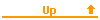 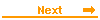
|