|

 | Step 7 : Install the CPU :
Installing the CPU is a pretty straight-forward process. The real risk is to the CPU.
Doing this step too fast or carelessly can result in damage to the processor. Therefore,
don't get nervous. It is an easy step, but do it with care.
There are two common interfaces for CPU's, Socket 7 and Slot 1. Socket 7 is the most
commonly used. All Pentiums use it, along with all Cyrix and AMD chips. Slot 1 is the
single Edge Contact (SEC) interface used by the Pentium II processor. Therefore, depending
on the processor you will be using, the CPU installation will be different. Therefore,
this step will be divided into two sections.
<Socket 7 >: Most systems make use of the zero-insertion force
(ZIF) socket. Therefore, this procedure is most relevant with that setup.
To install a Socket 7 chip, follow this procedure:
1) Orient The Chip. This involves locating Pin 1 on both the chip and the socket. This is
easy to do. The chip is always marked at Pin 1. The mark may be a little dot on one
corner, a slightly notched corner, or a mark at one of the pins under the chip. On the
socket, there is usually a notch on one corner, or a big "1". These corners will
be matched up for correct installation. Notice how the corner of the CPU is notched and
dotted, and that there is an arrow on the motherboard pointing to that particular corner
of the socket.
2) Open ZIF Socket. This is done by grabbing the lever on one side of the socket and
opening it. Pull the lever from the closed, level position, to the open, vertical
position. You may need to pull the lever out a bit before it will open. Do this slowly and
don't force it. You don't want to break the socket. On the way up, you may experience a
little more force. This is normal. The top part of the ZIF socket will slide over a bit.
3) Insert Processor. Bearing in mind the orientation determined in Step 1, insert the chip
into the socket. With a ZIF socket, the chip should install very easily. It should almost
fall into the socket with all pins lining up. If not, the socket is probably not open all
the way. If you do not have a ZIF socket , you need to exercise extreme care. Lay the chip
on the socket. Make sure all pins line up. Then, slowly push the chip into the socket. Use
your thumb and push on one side of the chip until it starts to go in. Then proceed to
another side and repeat. Do this around the chip several times until it is completely
installed.
4) When done, there should be basically no gap between the bottom of the processor and the
socket.
5) Close ZIF Socket. Just close the lever. You will probably feel some resistance. This is
normal and it should close anyway. If you really need to lean on it, though, check to be
sure the chip is installed correctly. When down, make sure the lever snaps into place.
You're done.
<Slot 1>:
As said before, only Pentium II's and the Celeron processor use Slot 1. The slot is
basically like a long PCI slot, although it is not white. It runs parallel to the SDRAM
slots. On each of the four corners of the slot will be a receptor for a screw. Now that we
have it spotted, let's install the chip.
1) Install the Pentium II Rack. Basically, this rack serves as a guide-rail and support
for the CPU to rest in. Since the Pentium II processor sticks up high off the board and is
rather slim, it would simply be too loose in the slot without the rails. The rails usually
come with the motherboard. They will be about the height of the processor and have two
built-in screws on one end. Position a rail on each end of the Slot. Use a screw to
tighten it into place onto the motherboard receptors. Do this for each side of the Slot.
When done, you should have one rail on each end of the slot.
2) Install the Cooler onto the Processor. It is much easier to do this, usually, before
you push the chip into its slot. All coolers are a little different in the way they attach
to the CPU, but most use the little holes on the metal side of the processor to lock into
place. With some coolers, you will need to use a support to keep it off the motherboard.
This support comes with the rack setup, and you only use it when needed.
3) Insert the Processor. It is time to insert the Pentium II processor into the Slot. The
processor has one card-like edge at the bottom of the black cartridge. this edge is keyed
so that it can only insert into the slot the correct way. So, push the processor into the
guide rails and down all the way to the surface of the slot. Make sure the cooler(or fan)
is facing the side near the motherboard's chipset. When you get to the bottom, you will
feel some resistance. This is normal. work the processor in until the little levers at the
top of the guide rails click into place, locking the chip in.

Step 8 : Install the Heat sink
1) Attach the fan to the heat sink. This step is often already done for you, but if not,
you must do it yourself. This is done using the four screws that came with the CPU fan.
2) Apply the Heat Sink Compound. Most setups use heat sink compound. Apply just enough to
cover the surface of the chip. If you have portions of the chip higher than others, apply
compound only to the raised areas. The layer should be thin. More won't hurt anything, but
will be a mess when you press the heat sink down. On some setups, you can skip heat sink
compound. Instead, some clips hold the heat sink down. While, in some cases you can skip
heat sink compound, keep in mind that even this setup can benefit from the increased
contact provided by heat sink compound. More on this next step.
3) Attach The Heat Sink. Place the heat sink squarely on top of the processor, pressing
down lightly. Most newer heat sinks use a set of clips on each side to fasten itself down.
These clips attach to a pair of tabs on each side of the socket. It will probably take a
little bit of force to bend the clip down over the tab. Other heat sinks wrap around the
processor, then just sit on top, the compound being the only real attachment.
4) Double-Check Contact. You need to make sure all areas of the chip are in contact with
the heat sink. The best way to do this is to temporarily remove the heat sink again and
see if there are any areas of compound that remain smooth because it didn't touch the
chip. Apply a little more compound to any such areas, then refasten the heat sink. Repeat
this until all areas are in contact with the processor.

Step 9 : Install Memory
1) Decide which slots you are going to use and orient the SIMM over it. The SIMM is keyed
so that it will only go in the right way. Study the SIMM and you will see what I mean, and
obviously, if it won't work, turn it around.
2) Install the Module. With SIMMs, you need to stick it in at an angle, about 45 degrees.
With DIMMs, they go straight in.
3) Lock the module in place. Obviously, SIMMs don't sit in the motherboard at a 45 degree
angle. Rotate it to the vertical position. This may require a bit of muscle, but do not
force it. If it is too hard, it is probably installed backwards. When it is vertical, you
should see the little plastic or metal clips snap into place, thereby holding the SIMM in
place. With DIMMs, all you have to do it close the levers on either side of the DIMM. If
they do not close, it is because the DIMM is not inserted all the way into the slot.
4) Done. Now just repeat these steps for each of your memory modules.
Step 10 : Install the Motherboard
If you purchased bare bone units, Motherboard should be pre-installed. I
usually install the Motherboard at the last for extra care for Motherboard.
1) Once the case is positioned correctly for work, locate the holes on the motherboard and
the holes on the case. You might want to hold the board just above the case motherboard
plate and see which holes on the case line up with holes on the motherboard.
2) Now gather your spacers, pictured to the right. Screw them in to the holes in the case
or mounting plate that line up with holes on the motherboard. You can tighten them with a
3/16" nut driver.
3) For the holes on the motherboard that line up with an eyelet hole on the case (a hole
that is very long so that you can slide things in it), install a plastic stand-off on the
motherboard. The stand-off should poke through the motherboard and expand to keep them in
place. The little disk on the other end of the stand-off will later be used to slide into
the eyelet holes. If your case does not provide eyelet holes, do not worry about this
step. Some cases use only the metal spacer screws to hold the motherboard.
4) Now slide the board into the case. Make sure it sits on the spacers and that all the
spacers line up with an available hole on the motherboard. If you have any stand-off
installed, make sure the little disks on them are placed into the wide end of the eyelet
hole, then slide over to the narrow part, thus locking them in. Once the stand-off are
locked in, all spacers should line up. If you have a case with a detachable motherboard
mounting plate, simply place the board over the previously placed spacer screws on the
plate, and make sure they all line up with holes through the motherboard.
5) Inspect the screws you will use to tighten the board down. If the head of the screws
are too wide, and you think they might contact any circuitry on the motherboard, place a
plastic washer over each hole.
6) Tighten the board down. Install the screws into each of the spacers underneath, through
the board and the washers if you used them. Tighten them down by hand first, then finish
them with a screwdriver. Make sure you do not tighten them too much. You don't want to
crack your board. Just make them snug so that the board doesn't wiggle around in the case.
7) Install motherboard mounting panel if your case uses one. This usually involves
inserting a rail on the bottom end of the plate into a tab or guide on the case. Then,
like a hinge, raise the top until the plate is vertical with the board inside the case.
This removable plate is then closed by locking in a spring loaded handle, or simply
screwing it in. On other cases, the plate may slide in a different way, then get screwed
into place. These plates are then easily removed later if you ever need to remove the
motherboard.
8) Double Check your work. Check to be sure that the back of the motherboard is not
touching any part of the case or mounting plate. Make sure the slots and connectors line
up with the holes on the back of the case. And definitely be sure that the board is rigid
and tight. If you press down on the board at any point, it should not bend

|
Step 11 : Install the
I/O Connectors & Mouse
The first step is to install the I/O connectors, such as your parallel and
serial ports. Note that if you are installing an ATX motherboard, these connectors are
built into the motherboard, and you do not have to do this step.
1) Study the Setup and determine mounting technique. AT style boards almost always
come with slot inserts that have the parallel and serial ports mounted on them. These are
just screwed onto a couple of your expansion slot bays on the back of the case. While this
is easy, it steals the slots away from the motherboard slots, keeping you from using those
slots later. You can also remove the actual ports from the metal plate and install them
into the dedicated slots on the back of the case, if your case has them.
2) If you are installing ports on the metal insert, you can now screw these inserts into
one of the available slots on the back of the case. It is best to choose a slot near the
top which will not be used for anything else and provides a short enough distance so that
the I/O cables can reach the motherboard.
3) If you are installing the ports into the dedicated slots on the case, you should now
choose which slots you will use, making sure you choose those that fit your I/O ports,
such as 9-pin or 25-pin. Then remove the cover from these slots. Some cases hold these
covers on with a screw. With others, the cover is a metal punch, where you can remove it
with a screwdriver and bending it until it snaps off.
4) If the ports are installed in a metal insert, un-install them now. Then install them
into the appropriate case slot. You can tighten them in with hexagonal nuts, just like
those used on the metal insert.
5) Either way you installed the ports, they are installed now. All you need to do is
connect them to the motherboard. Using the board's manual, determine which connectors are
for the ports, usually labeled PRNT, for printer, then COM1 and COM2. Most likely, the
9-pin connector connects to the COM 1 connector on the motherboard. Pay attention to pin 1
on the connectors. Make sure the red side of the ribbon cable is lined up with pin 1.
If you are using a serial mouse, it will simply plug into the 9-pin connector you just
installed. If you will be using a PS/2 mouse with this system, then this connector is
attached the same way. Install the insert near the PS/2 connector on the motherboard. The
connect the PS/2 cable to the connector, usually consisting of a few pins sticking
straight up off the board.

Step 12 : Connect The
Motherboard to the Case
In this step, you will connect the motherboard up to the power supply and all of the
various case connections.
1) Connect the power to the motherboard. On an AT system, find the two large 6-wire leads
from the power supply labeled P8 and P9. These two connectors will connect to the large
12-pin power connector on the motherboard, usually right behind the keyboard connector.
MAKE SURE THE BLACK WIRES ARE IN THE MIDDLE, RIGHT NEXT TO EACH OTHER. This is very
important, because forgetting it has fried many motherboards. You may need to play with
them to get them in, due to the funny little tabs placed on one side. But, they do fit,
trust me. On an ATX board, the power connector is one large 20-wire one. It is keyed for
correct installation.
2) Connect the CPU fan to the power. Most CPU fans connect to one of the power supply
leads. They often, then, provide a pass-through so that you have a connector free for a
drive, thereby placing the CPU fan on the circuit to a particular drive. Others have a
little 3-pin lead that connects to a small connector on the motherboard itself.
3) Study the case connectors on the motherboard and match them up with case connector
wires. Some boards label the pins, but it is best to have your manual since it can
sometimes be difficult to determine which label goes to which set of pins. If you have a
good case, each connector will be labeled to tell you what case feature it leads to. If
this isn't the case, you may have to physically trace the wires back to see what feature
it goes to. When connecting, consult the manual for pin 1's, to make sure each connector
is plugged in the right way. Remember, if the particular case feature is not working
later, you may only have to turn the connector around on the motherboard.
4) Connect Turbo Switch. If your case has one. If not, you can simply roll up the wire and
stuff it aside or tie it up with a garbage bag tie.
5) Connect the power switch - ATX form factor only. On ATX machines, the power switch is
connected to the motherboard instead of the power supply itself. Consult your manual.
6) Connect the reset switch. It can be plugged in any way, just make sure you connect it
to the right pins. The pins may be labeled RST or RESET, but it is best to also consult
the manual.
7) Connect Power LED/ Keylock Switch. Many system cases put these two devices on one 5-pin
plug. The
motherboard will probably be labeled such. Just plug in the plug. If your system has
separate plugs for each, connect them separately.
8) Connect the Turbo LED. Like the turbo switch, this is a relic. You can connect it if
you wish, although many boards just light it and don't really do anything with it at all.
If you wish, you can skip it. Some also connect it to a different part, such as a SCSI
adapter, and use it for SCSI drive activity instead.
9) Connect the hard drive activity LED. Some some on a 2-pin plug. Other come on a four
pin plug, sometimes only two of the pins actually doing anything. Consult your manual, or
play with it until it works.
10) Connect the PC speaker. Most cases put this onto a 4-wire plug. Just plug it in to the
4 pins on the motherboard. Other cases put the speaker connector on two 1-wire plugs. In
this case, plug them into pins 1 and 4.

Step 13 : Connect the Floppy Drive
1) Connect the power supply to the floppy drive. On the 3.5" drives, the plug is very
small...the smallest coming out of the power supply. On the larger 5.25" drives, the
connector is a large 4-wire connector, just like the hard drive power connectors. These
are a little harder to plug in, and may take some rocking. The mini-plugs are much easier
to plug in to the 3.5" drives.
2) Attach the Ribbon Cable. Floppy cables have a twist in the cable. A: drive goes after
the twist. If you have a second B: drive, this goes before the twist. You do not need to
mess with master/slave jumpers. If you choose not to mess with the twist, you can, with
later BIOS versions, swap the order of the drives in the BIOS. 3.5" drives use a set
of pins for the connection to the ribbon cable. 5.25" drives use a card-edge
connector, just like the typical edge of an expansion card. You need to use a cable with
the proper connectors for each type you use. Many floppy cables come with connectors for
each type on each side of the twist. Always check Pin 1 on the ribbon cable connector. The
red edge of the cable is connected to Pin 1. If you accidently reverse this, your drive
won't be damaged, it just won't work, and the floppy drive light will stay on all the time
until fixed. The connector on the far end of the ribbon cable connects to the floppy
controller on the motherboard or I/O card. Consult your motherboard's manual to
determine which is your floppy controller.

Step 14 : Connect the Hard Drive
1) Connect it to the power supply. This works just like any other drive. Find a spare
4-wire connector from your power supply and plug it in to the back of the drive. The plug
is keyed, so it will only go in the correct way.
2) Attach the Ribbon cable. Attach one end of the cable to the drive and the other end to
the IDE controller #1 on your motherboard. Usually, Pin 1 is labeled on the back of the
hard drive, so line up the red edge of the cable with pin 1. Pin 1 on the motherboard
controller is probably not labeled, so you'll have to check your manual.
3) If you are installing a second hard drive in this system, you must connect the cable to
this. Find a third connector on the same ribbon cable and attach this to the second drive.
If you must switch which connector goes to which drive, this is fine, since the
master/slave relationship is determined by jumpers. If you only have two connectors on
your cable, you will need to replace this cable with one boasting three connectors.

Step 15 : Connect the CD-ROM
1) Attach the power supply to the drive. Just like a hard drive, just find a free 4-wire
power plug and plug it into the power connector on the CD-ROM.
2) Attach the ribbon cable. Connect one end to the CD-ROM, paying attention to Pin 1, and
the other end to IDE controller #2 on the motherboard. It is best to have the CD-ROM on
its own IDE channel from the hard drive instead of as a slave to the hard drive.
3) Attach the Audio Cable. This small 3-wire connector goes from a plug on the back of the
CD-ROM to a 3-pin plug on the sound card. You can connect it to the sound card now, or
wait until after you actually install a sound card in the system.

Step 16 : Install the Video Card
1) Find a expansion slot ideal for your video card. The slot must be the correct type, and
it should be as far as possible from other hardware in the system.
2) Remove the case insert that corresponds to the slot on the motherboard. This is usually
done by unscrewing, but some cases have punch out inserts.
3) Insert the video card in the slot. You might need to rock the card in, inserting one
end first, then rocking the rest of the pins into place. The old ISA cards may be tougher
because of their length. You might not be able to rock them. When pushing down, make sure
the motherboard does not flex. If the board tends to bend, it may be necessary to place
one hand underneath the board to hold it up.
4) Screw the card into place.
 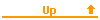 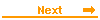
|
![]()
![]()
![]()
![]()
![]()